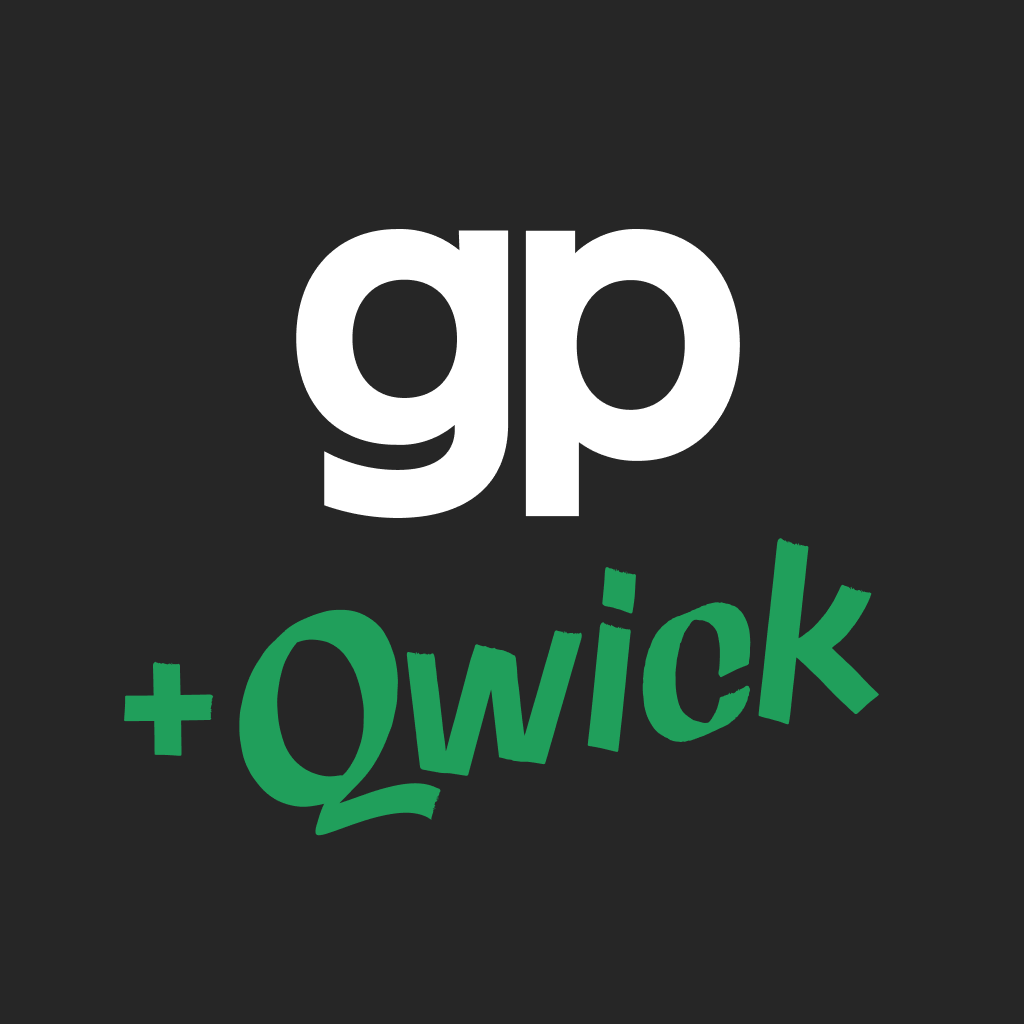Selecting & Paying Pros
Bulk Pay and Review
Businesses can review and pay all of the Pros on a Shift at once. On the home page and on the Shift card, the manager will see the option to ‘Bulk Rev...
Qwick Match Feature for Shifts
Qwick's Match feature lets managers have Qwick find the best Pros for their Shifts! After a business posts a Shift, our Match feature will find the be...
Qwick Verified Applicants
A Verified Applicant for a Qwick Shift is a Pro who has gone through an orientation call with the Qwick Pro Success Team. These orientation calls cove...
Qwick Certified Applicants
Qwick Certified Applicants are tagged by Qwick as being the best Pros by position (Dishwasher, Line Cook, etc.) for your Shift. Pros that best match t...
Pro Location Data
Location Permissions are required to be "always on," and the app will prompt Pros to set this permission. Pros will not be able to apply to or confirm...
Using a 4 Digit Clock In Code for a Shift
Qwick offers a 4-digit Clock In Code option for the time clock feature on our platform. There are two ways a 4-digit Clock In code can be requested: ...
Creating & Editing Pro Groups
You can create Groups of Pros to offer Gigs to using the Connect Tab! *Make sure you Location Selector at the top right of the page has the correct lo...
Qwick Time Clock Feature
*Location Permissions are required to be "always on," and the app will prompt Pros to set this permission. Pros will not be able to apply to or confir...
Using the "Connect" Feature to search for Matching Pros
You can search Qwick for Pros that you have worked with and match your Shifts or Pro preferences using the Pros Tab! *Make sure your Location Selector...
Selecting Pros for a Bundled Shift
On any Shift in the Bundle, use the filter for bundled applicants Select who you want, and the system will prompt you to select for all the Shifts in ...
"Connect"ing with Qwick's Best Pros
Use the Connect tab in the menu to find the best Pros in your market by position! Use the position tabs to browse by position and use the filter tabs ...
Using the In-App Message Feature
Qwick offers in-app messaging to keep both your manager's and the Pro's information private. Once you have a confirmed Pro on a Shift, you will be abl...
Paying Pros
Qwick does not require Gigs to be paid immediately, we request they be paid within 48 hours of the Shift's completion. From your phone or PC/laptop, g...
Adjusting Hours when Paying a Shift
From your phone or PC/laptop, go to biz.qwick.com , log in as needed, and then click on the Home Page if you are not defaulted to that page. If a Pro...
Tips for Selecting Applicants for Shifts
From your phone or PC/laptop, go to app.gigpro.com , login if needed Click schedule On the Gig card, click the green Select Pros button Use sort to ...