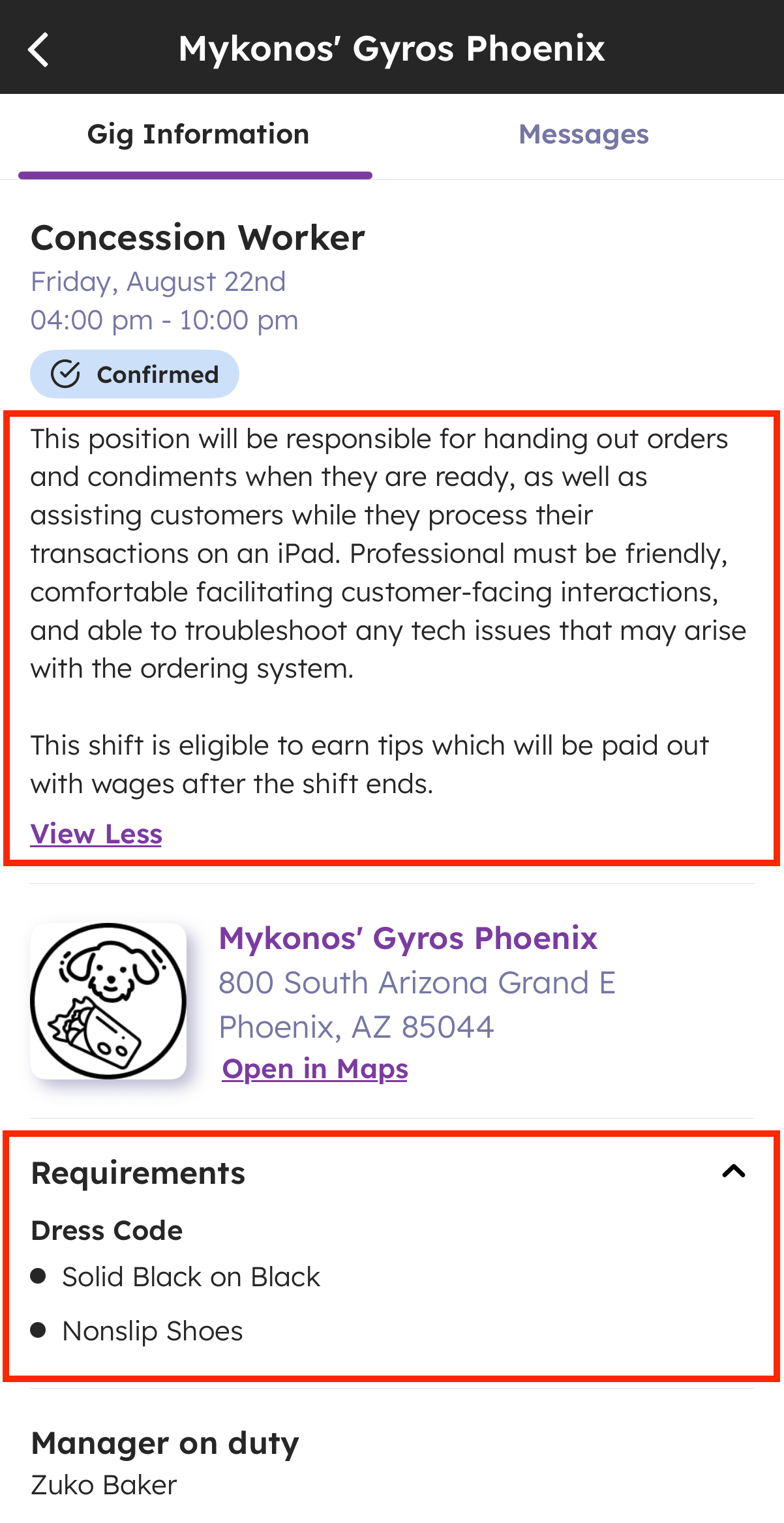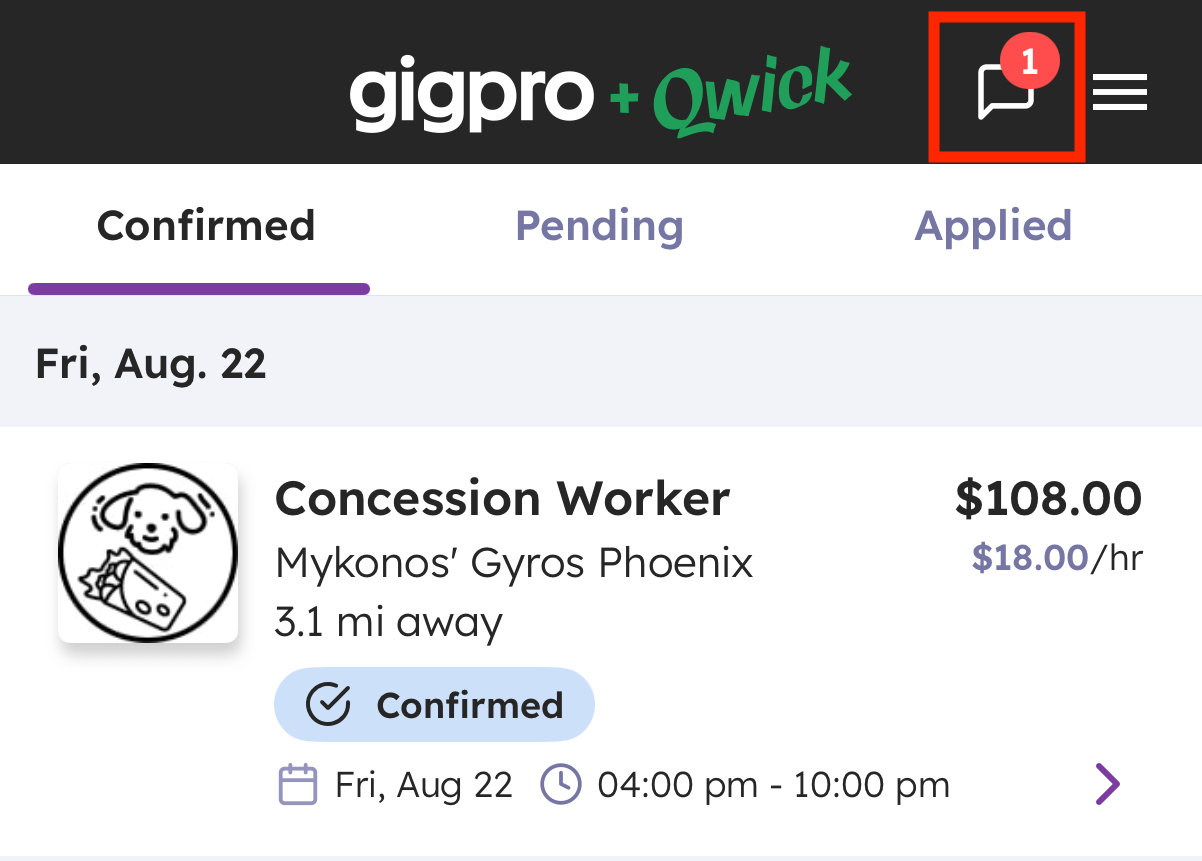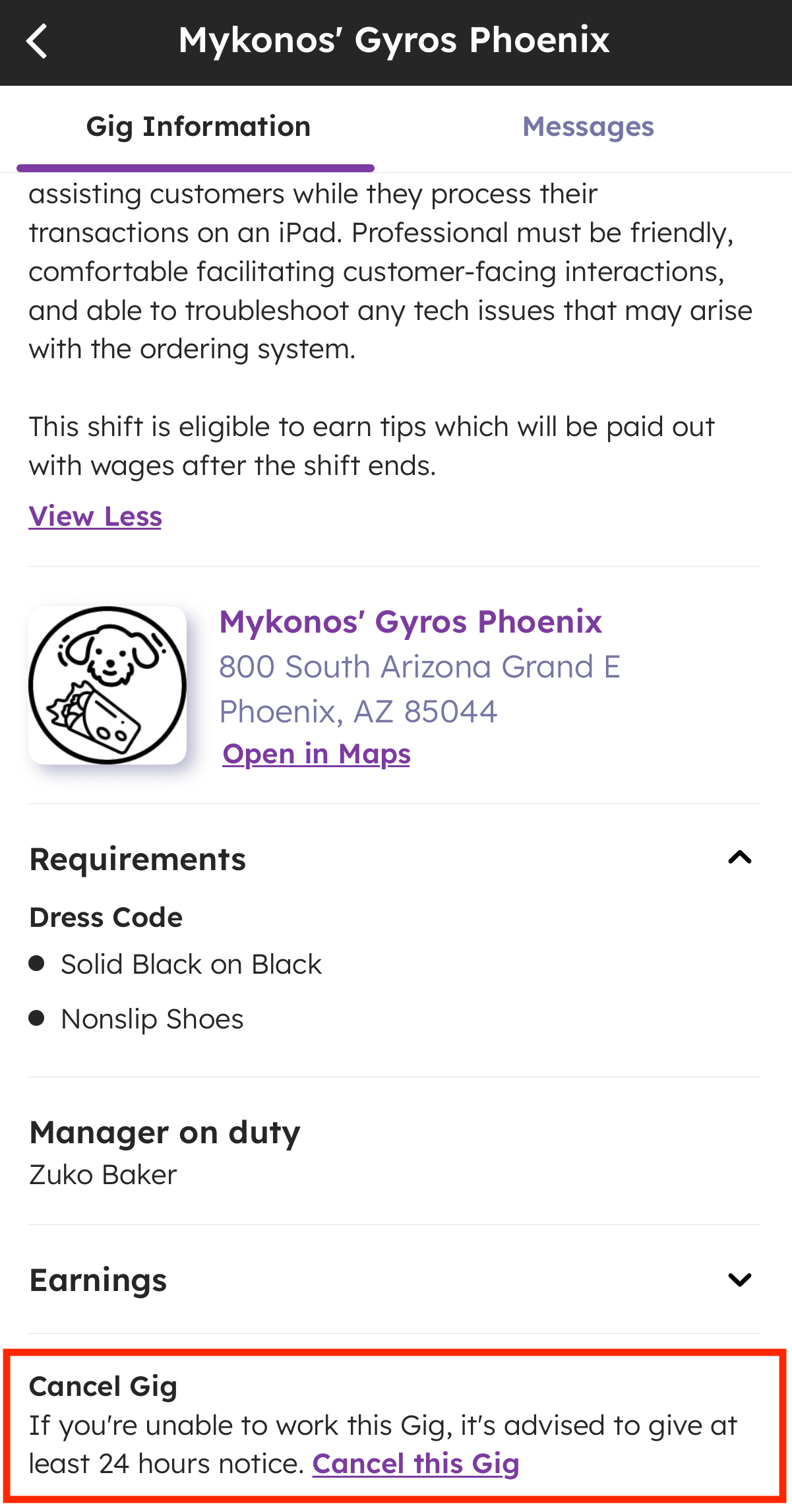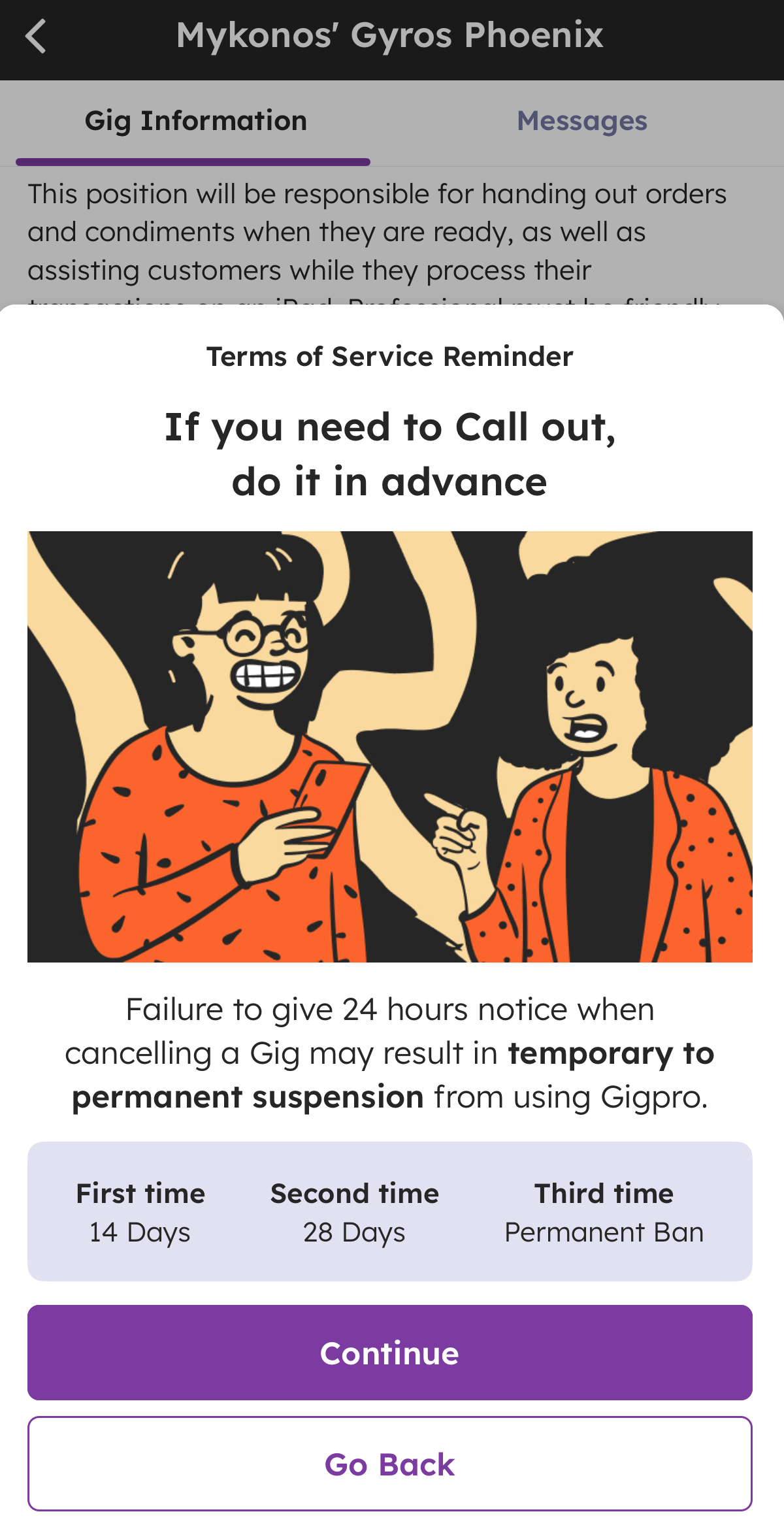Working shifts with Qwick
You’ve confirmed a shift! Now what? Read on for a helpful guide to everything you need to know to prepare for a successful shift, as well as what to do during and after your shift. We’ll even get into everyone’s favorite topic: how to get paid!
Preparing for your shift
Tips for a successful shift
Once you’re confirmed on a shift, here are some things to keep in mind as you prepare:
Mark your calendar! It’s best practice to add shifts to your calendar as you confirm them so you never forget a commitment.
Review the shift details and check the following details:
Attire requirements
Note any tools or special items you may be asked to bring (e.g., knives, wine key, etc.)
Location and parking instructions—especially for large events, where these may be different locations
Keep an eye on your inbox. Qwick’s support team or the business may reach out to you via our in-app messaging system with important shift updates. You can also send the business a message through the app if you have specific questions.
To access messaging, tap the speech bubble icon in the top right corner of your screen, or go to your Schedule and tap the shift to open it up. From there, toggle to Messages to send a message to the manager on duty.
Please note: You cannot use in-app messaging to call out of or cancel a shift. If you do not formally cancel your shift via the button in the app and are listed as a no-call no-show or late callout, your account will be suspended.
Cancelling a scheduled shift
While it’s best practice to only confirm shifts you're certain you can work, we understand that unforeseen circumstances can pop up and sometimes cancellation is necessary.
If you need to cancel a confirmed shift, please do so in the app as soon as possible so the shift can be refilled. Any shifts cancelled within 24 hours of the shift's start time will incur a penalty, except in the specific emergency situations outlined below. Please DO NOT call or message a business directly to cancel your shift. Instead, follow these steps:
Navigate to the Schedule page
Make sure you're on the Confirmed tab
Open the shift you wish to cancel
Scroll to the bottom and press Cancel this shift
Confirm your cancellation on the pop-up
Please note: Cancelling a shift will result in a penalty (thus negatively affecting your completion rate and pro rating) and can impact future shifts or your eligibility with Qwick entirely.
Cancellation or No-show | Consequence(s) |
No-show on your first confirmed shift | Permanent suspension |
First call out (within 24 hours) or no-show, but you've worked a shift before | 5-day suspension and cancellation of all future shifts during the suspension period |
Second unexcused call out or no-show | 14-day suspension and cancellation of all future shifts during the suspension period |
Third unexcused call out or no-show | Negative rating impact, no shift invites for 14 days, and cancellation of all future shifts scheduled |
Emergency cancellations
If you need to cancel a shift because of a personal or family emergency, please let us know as soon as you can that you won’t be able to make your shift by:
Canceling your shift as outlined above;
Providing proof of formal documentation that supports your emergency cancellation reason to ensure we can waive any associated penalties. You can learn more about contacting support here: https://support.qwick.com/en/articles/5561729
Although each case is handled individually, some common examples for emergencies (and the type of documentation that would be sufficient to excuse it) include:
Reason for canceling | Documentation needed |
Car issues | Statement from mechanic, AAA |
Car accident | Police report, towing/AAA statement |
Illness or injury | Watermarked doctor's note, positive illness test |
Close friend or family illness/death | Watermarked doctor's note, funeral programs/obituary |
Once you provide documentation that removes the penalty, we’ll attempt to re-add you to any cancelled shifts; however, we cannot guarantee that we'll be able to do so.
During your shift
Put your best foot forward, ensure accurate timecards, and increase your chances of getting a 5-star rating by following these tips on shift:
Please arrive early and allow yourself plenty of time to get there, find parking, and arrive at your check-in location.
Check in with the shift manager before your shift starts. You can find the name of the shift manager in the shift details, accessible via the Qwick app.
Clock in on the Qwick app when your shift begins. You’ll need to be on-site with your phone’s location sharing permissions enabled, and we recommend clocking in only after obtaining permission from the shift manager. (If the shift manager confirms you didn't start working until a later time, your timecard will be adjusted.)
Enter the 4-digit clock-in code, if requested. This can be supplied to you by the manager on duty.
Refrain from using your phone on shift once you have clocked in.
Clock out on the Qwick app once your shift is over and you have been dismissed by the shift manager. Please clock out before leaving the shift location, as off-site clock-outs will require verification from the business and could delay payment.
Please let us know within 15 minutes of the clock-out time if you need to extend your shift. Just follow these instructions in the app.
After your shift
Once you've clocked out, you’ve successfully completed your shift. Read on to learn more about what happens next, including payment!
Rating your shift
After you clock out, you’ll be prompted to rate the business you worked at on a scale of 1 to 5 and leave an optional comment with additional feedback. Please note that these reviews are private, and they will not affect your ability to pick up shifts with the business in the future.
If there is urgent feedback you’d like to deliver or you need to correct your shift times, please send a text message to 79425 and our support team will be happy to assist you. Please do not reach out to the business directly regarding your shift or payment. We’ll be able to assist you better and can act as an intermediary if needed.
Getting paid
We know that fast and accurate payments are important to you as a hardworking professional. There are a few things to be aware of as you look forward to seeing your wages hit your account.
First, it’s important to understand that 1099 and W-2 payouts are processed separately. 1099 payments are issued by Stripe, while W-2 wages are processed through our weekly payroll system.
1099 payment options
In order to work shifts—and get paid—you must have a Stripe account. Stripe is a third-party payment processing company trusted by thousands of companies like Lyft, Target, and Amazon. You’ll be prompted to set up your Stripe account as part of the Qwick signup process in the app.
Qwick offers 1099 shift pay in two ways: standard pay and instant pay. If your account is instant pay eligible, you’ll be asked each time you clock out to choose whether you would like to be paid out for that shift via standard or instant pay.
Instant pay
If you opt for instant pay, you’ll receive your pay in as little as ~30 minutes once your time has been verified. (Time verification depends on the clock-in/clock-out circumstances and how quickly the business completes the action. Please allow up to 48 hours.)
Please note that there is a 3% fee for instant payments. If your account is not eligible for instant pay or you’ve chosen standard pay, then there is no fee for your payment.
More information on instant pay, including eligibility requirements, can be found here.
Standard pay
Standard Pay delivers your payments based on a payment transfer schedule unique to your account, up to 7 days from when the shift was worked. All available funds owed to you will be transferred from our payment processor, Stripe, to the checking account you have provided.
Please note: Delivery of funds to your checking account may take an additional 1-2 business days once the transfer is initiated. Instant pay will be unavailable if you clock out during this transfer window, but will be available at all other times.Payment timing
It’s important to us that you get your hard-earned money as quickly as possible. Here’s what you can expect when it comes to turnaround times on payouts:
Auto pay
If you clock in on the app within 15 minutes of the shift start time, clock out on the app within 30 minutes of the shift end time, and your location data aligns with the shift location's radius, you will be automatically paid after clocking out.
The business can still make adjustments to clock-in or out times, as well as add tips, if applicable, for a pro who has been auto-paid. The original wages sent will continue to be processed, and the pro will receive an additional payout for the shift reflecting the additional amount. You will be able to see this in your Earnings tab and Payout Dashboard.
Please note that just as additional payments are possible, your account can also be debited if a business adjusts the shift timecards and reduces the hours worked after you have been paid. This will appear as a negative payment adjustment, displayed as an independent line item in the Earnings tab, and subsequent shift payments will be affected by the negative balance.
Time verification
If your clock-in, clock-out, or location data does not meet the criteria listed above, the business will have 48 hours after the shift ends to verify timecards for accuracy and release payments.
If you have questions, concerns, or disputes regarding time worked or payments for a shift, please reach out to Qwick support. This is the fastest way to get assistance. Please refrain from contacting the business directly.
W-2 payment
W-2 payments are processed separately from 1099 payments and are administered through payroll. Qwick’s W-2 workweek is Monday through Sunday. That means all hours worked during the workweek will be processed the following Monday, with paychecks issued on Tuesdays. W-2 professionals have the option to receive their paychecks via direct deposit or a paper check.
For those who have opted into direct deposit, payment will be deposited into your bank account every Tuesday between 5 pm and 9 pm (depending on your bank).
For those who elect to receive paper paychecks, your check will be mailed on Tuesdays. (This schedule may be impacted if a bank holiday is observed.)
For more information on W-2 payments and answers to frequently asked questions, click here. If you would like to change your payment method, please text our support team at 79425.