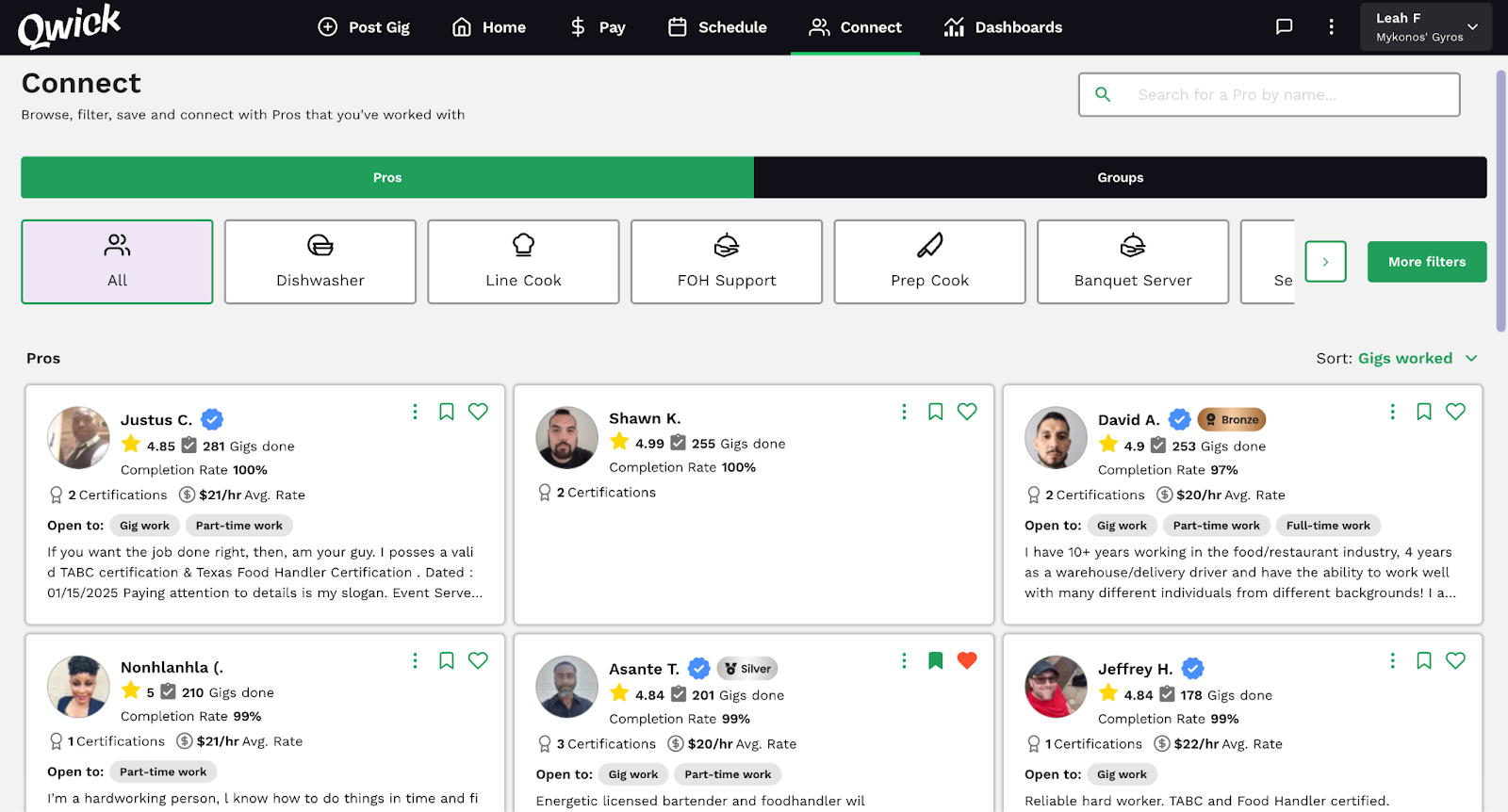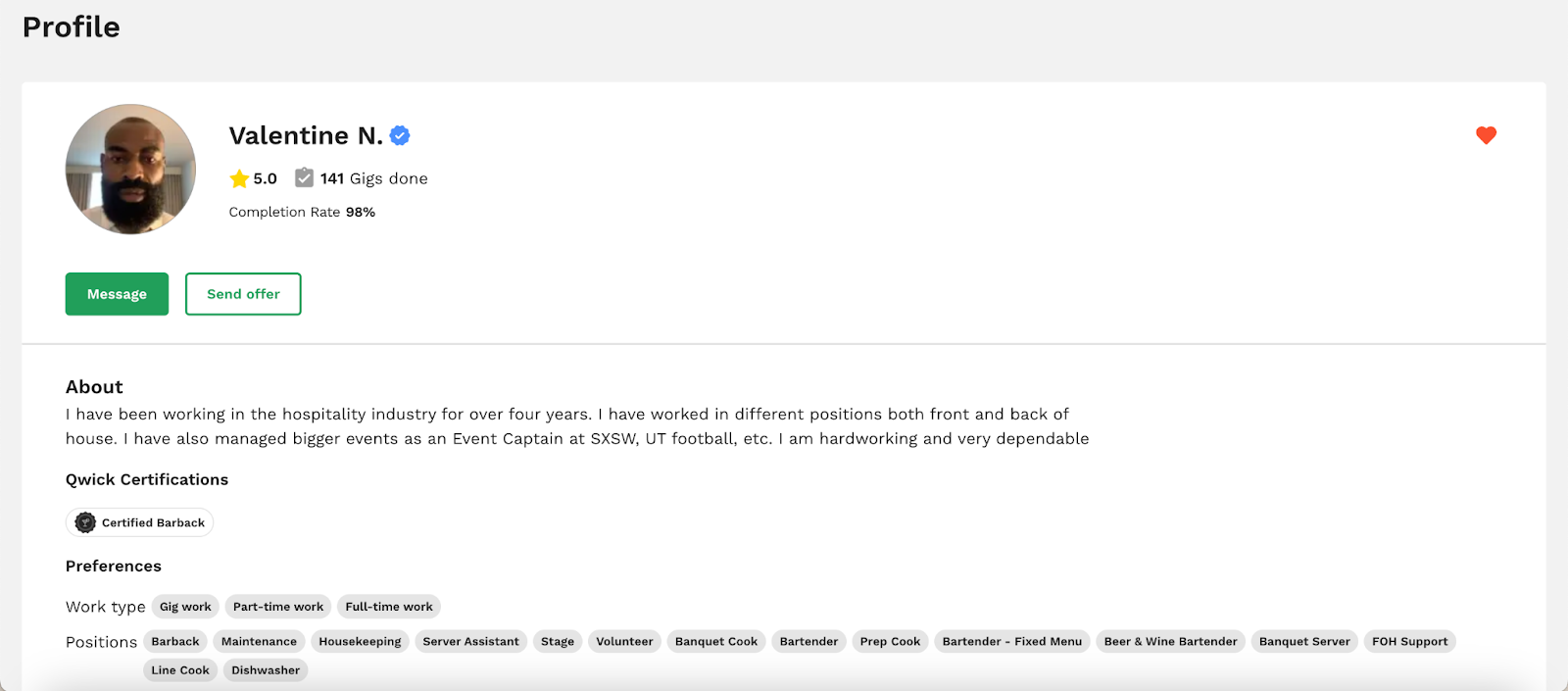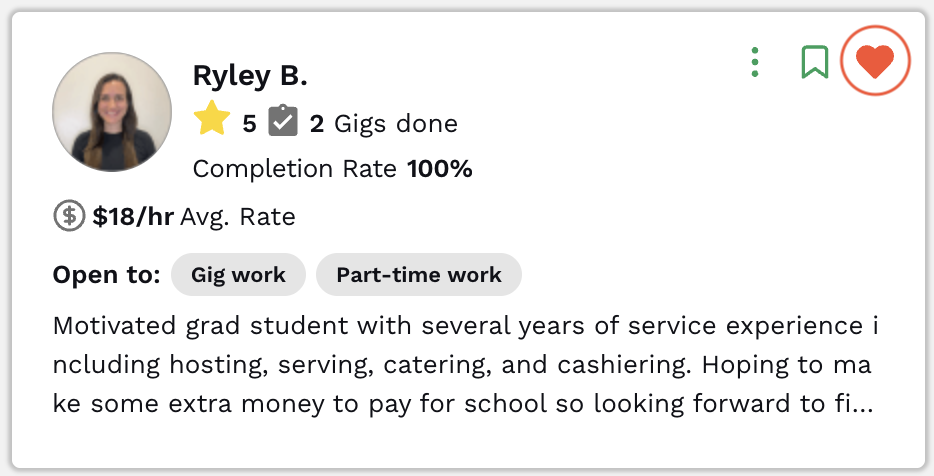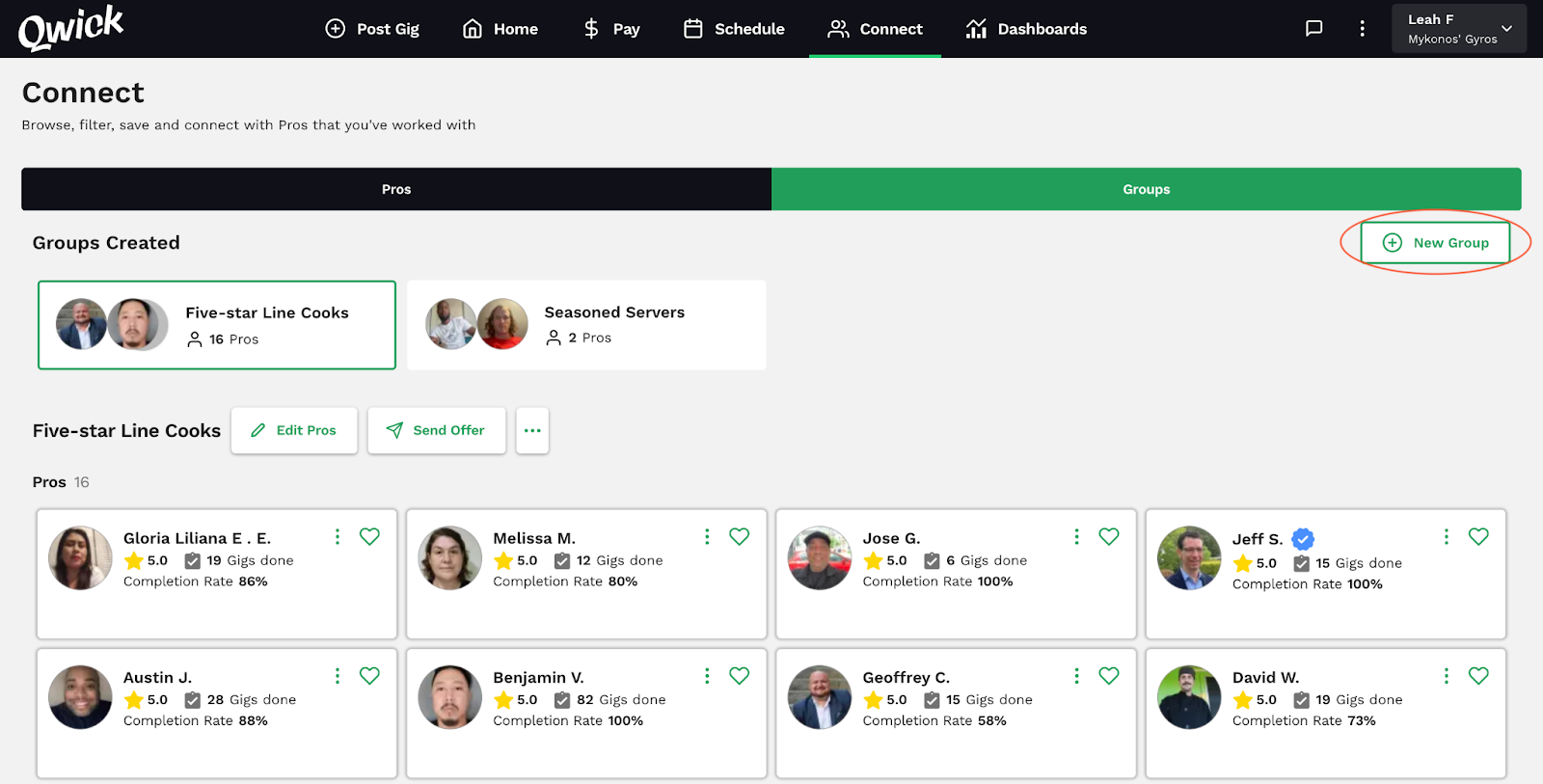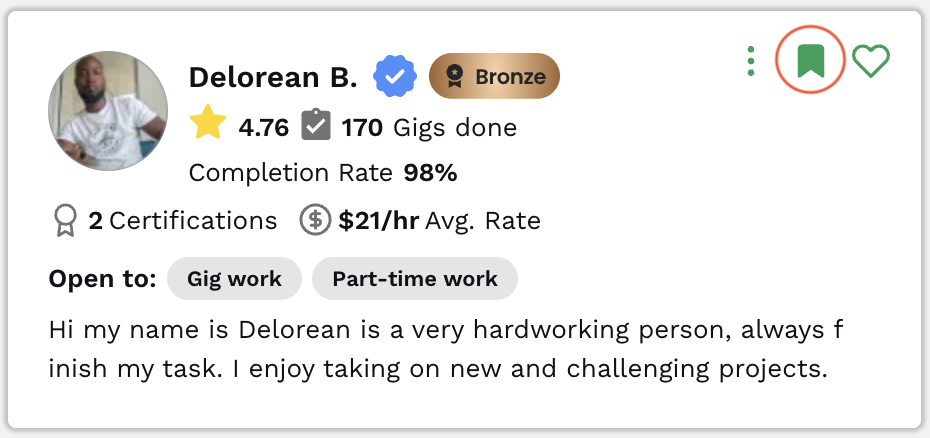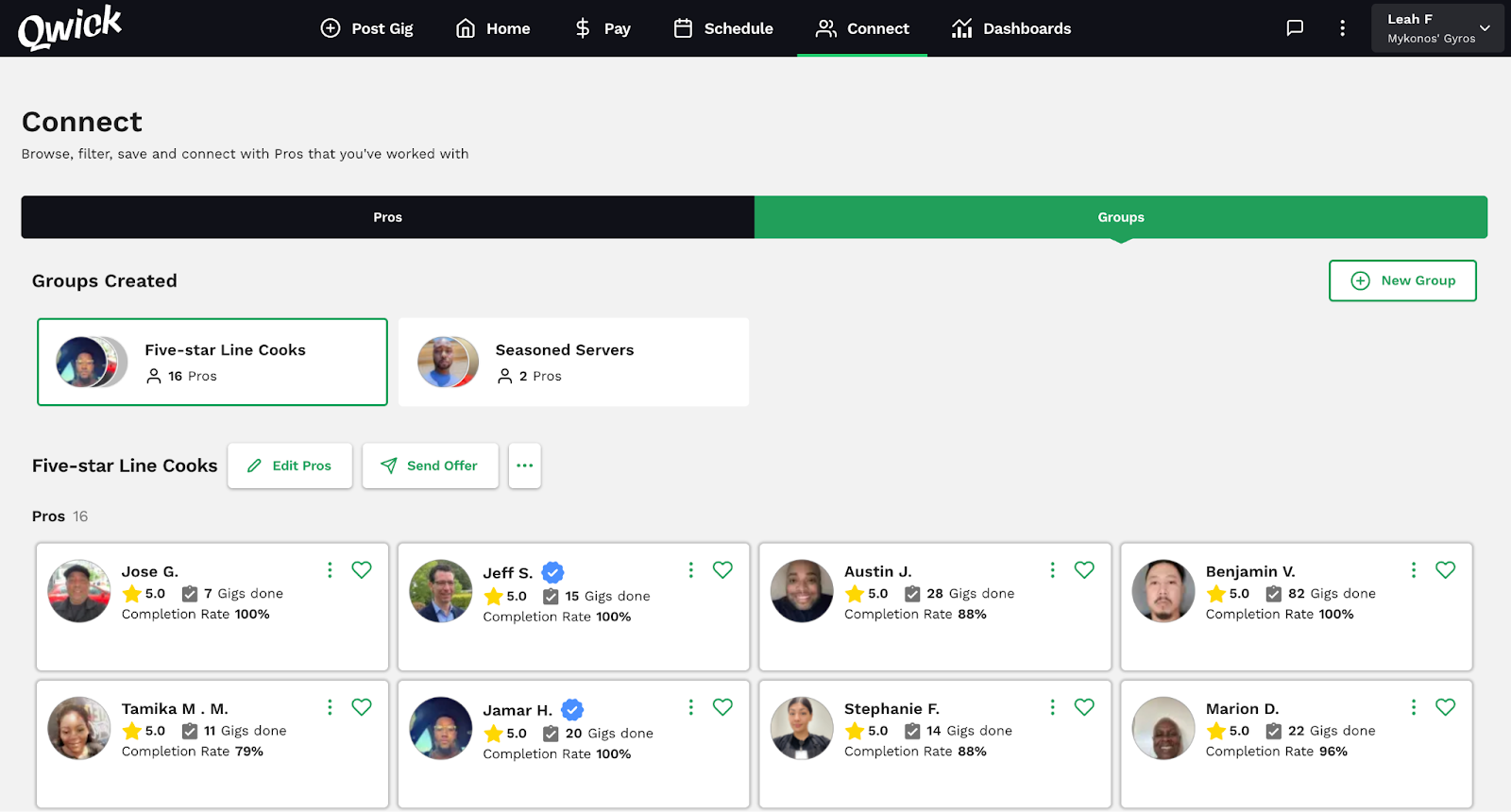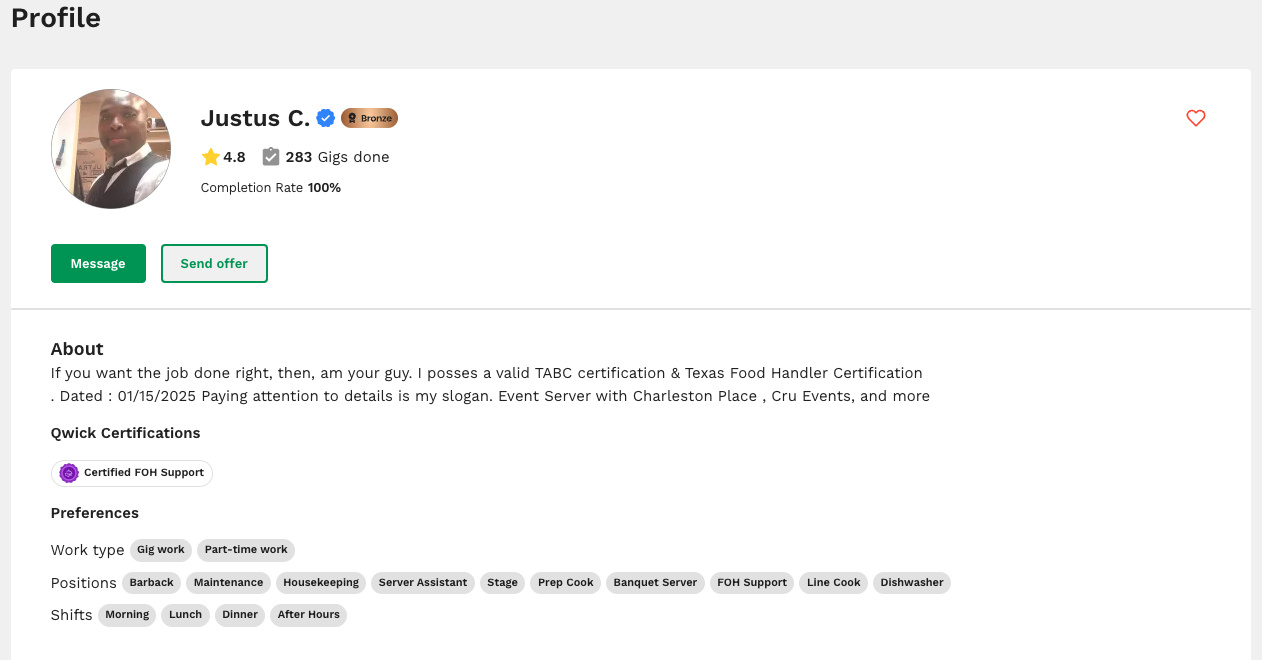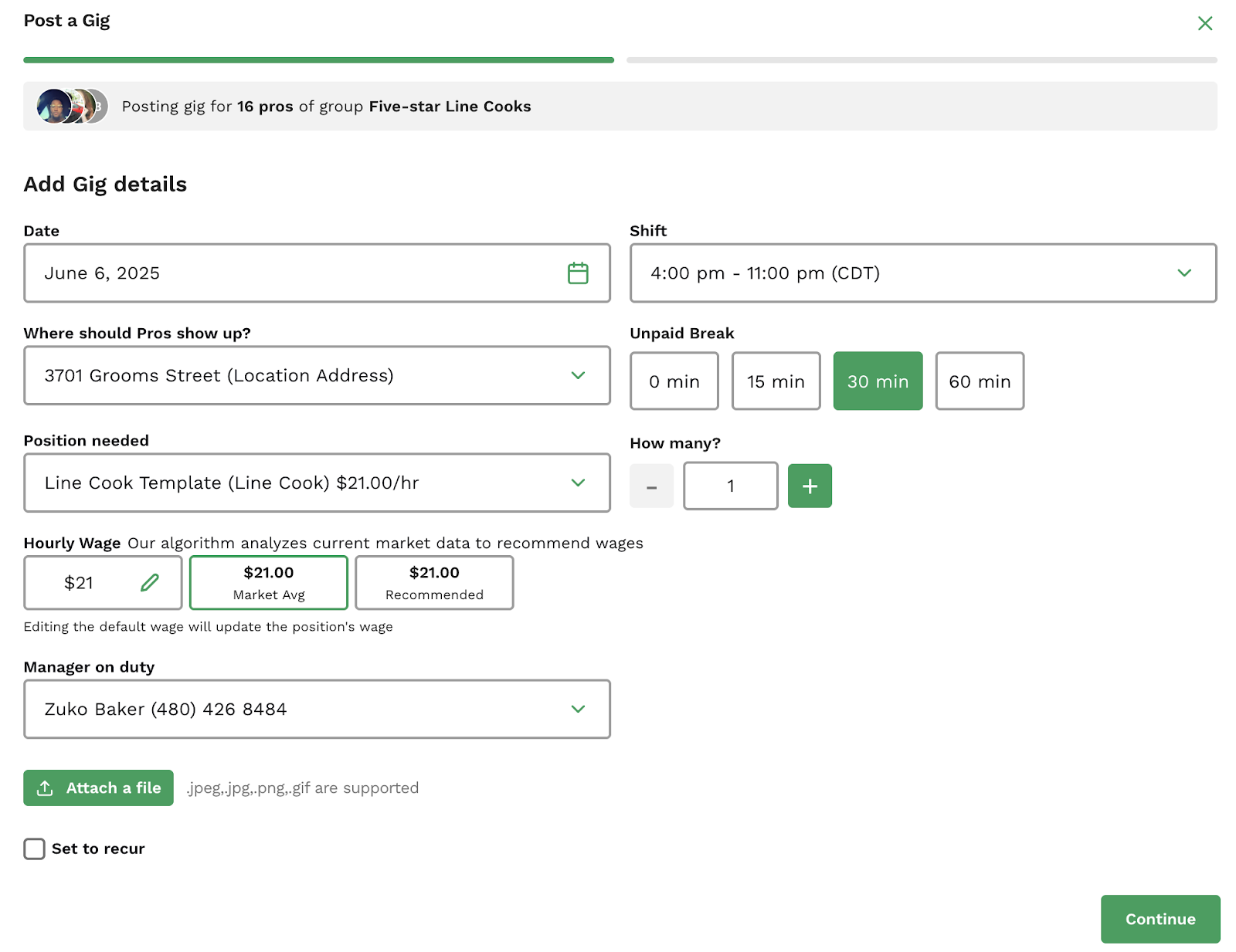Building + managing your talent network
The Qwick platform is home to a deep network of hospitality’s best and brightest front-of-house, back-of-house, catering, events, and support professionals. While you can count on our proprietary matching algorithm to match each shift to the very best pro for the role, we also understand that sometimes it’s nice to be able to hand-select talent and foster a more intimate community of pros who work consistently at your business. That’s why we offer a comprehensive range of features that enable you to build these talent networks and ensure every shift is filled to your complete satisfaction. Read on to learn more!
Connect
Connect is a space where you can build, manage, and grow your talent network. The Connect tab allows you to dive deeper into pro profiles to view their skills, experience, and ratings, send direct offers (unposted, private shift invites), message pros, create groups, save favorites, and more!
On Connect, you can:
Directly search and view pro profiles
Access pro skills, experience, and ratings
Send direct offers to pros
Message pros directly
Create groups for specific staffing needs
Save favorites for quick access
How to use Connect
On the Qwick Business platform, head to the Connect tab.
Now you’re ready to start searching for Pros! Click on a position icon to start your search, or press more filters to specify your requirements, such as:
Position (this is a great place to start!)
Work type
In network Pros (AKA Pros you have worked with before)
Favorited Pros (we’ll talk about this in more detail below)
4-star or above rating
Background checks
Badges
Brand certification
Availability
Qualifications (e.g., Alcohol safety certification, Food handler’s license, Culinary school certificate, Management certificate)
Alternatively, if you’d like to view a particular professional, simply search for their name in the search bar.
You’ll notice the pros tiles below update with each new filter you select. Browse through the pro profiles to assess their suitability for your needs. Click on any pro tile to open their profile and view more details, including their bio, certifications, preferences, reviews, shift history, experience outside of Qwick, and skills.
Save your top finds by favoriting them (pressing the heart on their profile) or adding them to a group. You can also contact them directly by sending a message or a direct offer for a shift!
Qwick's Connect module provides businesses with a comprehensive solution for finding and managing their professional network. By utilizing the search, messaging, direct offer, group, and favorites features, businesses can efficiently fill staffing needs and build strong relationships with qualified Pros.
Favoriting pros
When a professional’s profile catches your eye, or you already know you love working with them and want to save them for future reference, just click the heart icon in the upper right corner of their profile to save them as a favorite! Your favorites will automatically create a group, allowing you to refer back to them at any time.
Saving pros as favorites allows for quick access to their profiles, making it easier to:
Send repeat offers
Track their availability
Maintain a list of reliable talent
Benefits of favoriting pros
Quick access: Easily locate and make direct offers to your favorite pros, either individually or as a group.
Team-building: Create and manage a preferred team for specific shifts or events.
Greater efficiency: Streamline the process of finding and staffing reliable professionals.
An organized workforce: Favorites are automatically grouped for easy management and selection.
Customization: Tailor your talent selection to your specific needs and preferences.
Now, let’s take the organization of your favorite pros to the next level with groups.
Creating groups
Groups enable businesses to organize their favorite pros based on specific criteria, such as:
Skillset
Availability
Performance
And more! (You can categorize groups however you’d like—the sky’s the limit.)
This feature streamlines the process of finding and contacting pros for particular shift requirements. For example, say you’ve worked with five line cooks through Qwick who did an excellent job and fit in well with your team. You can create a group for these line cooks—let’s call it “Five-star Line Cooks”—which you can then send direct offers to, bypassing the gig application process or auto-match feature.
How to create groups
Navigate to the Connect tab on the Qwick Business platform and select groups. This is where you can create new groups and view existing ones.
To create a new group, press the new group button and enter the name of the group.
Here are some ideas for groups in case you need inspiration:
Top-rated Dishwashers
VIP Event Staff
Late-night Availability
Seasoned Servers
Trusted Regulars
Backup Bartenders
Once you’ve named your group, it’s time to find professionals to fill it! Toggle over to the pros section of the page and use the filters to begin scouting talent. When you find someone you want to add to the group, click the bookmark icon on their profile and select the group to which you want to add them.
Note: You can add or delete members of a group at any time.
Now, when you return to groups tab, you can select a group you would like to send a direct offer to. You can choose to create a new shift or send an offer for an existing shift that is already posted.
That’s it! You’re ready to create groups and more easily manage your bench of talent. Now, let’s dig into direct offers…
Direct offers
Prefer to send shifts directly to individual pros or groups of pros rather than receive applications or have your shift auto-matched? You’re in luck—direct offers are the feature for you!
Direct offers enable you to:
Invite preferred professionals to shifts
Create shifts exclusively for requested talent
Build stronger relationships with pros by sharing your desire to work with them
Foster a network of “regulars” who work consistently at your business
Maintain confidentiality for sensitive roles
How to send direct offers
There are several ways to send direct offers, depending on your specific needs. You can extend offers for shifts that have already been posted, or you can make shifts solely for certain pros or groups of pros.
To send a direct offer to a group of pros: (Recommended method!)
On the Qwick Business platform, navigate to the Connect tab, select groups, then click on the group you would like to offer the shift(s) to.
Next, press send offer and select whether you would like to offer an existing shift or post a new one to send to this group.
If you’re offering an existing shift, the pop-up will display all available shifts you can offer. Simply click offer on the shift(s) you would like to send them.
If you’re posting a new shift to offer to the group, the ‘post a shift’ flow will appear, and you can proceed to post the shift(s).
Please note that if you choose this route, the shift will only be posted for the specific group you’ve selected and will not be published to the broader Qwick marketplace for all pros to view.
To send a direct offer to an individual pro:
On the Qwick Business platform, navigate to the Connect tab, ensure the pros section is toggled on, then click on the tile of the pro you would like to make an offer to and press send offer.
From there, you can either offer them an existing shift or create a new shift just for them.
Please note that if you create a shift specifically for one pro, it will not be posted to the broader Qwick network and may remain unfilled if the requested pro is unable to work the shift. We suggest offering shifts to a group of pros for the best outcome.
Now that you’re well-versed in curating your custom talent pool and offering them shifts, let’s explore the ins and outs of managing shifts with Qwick: